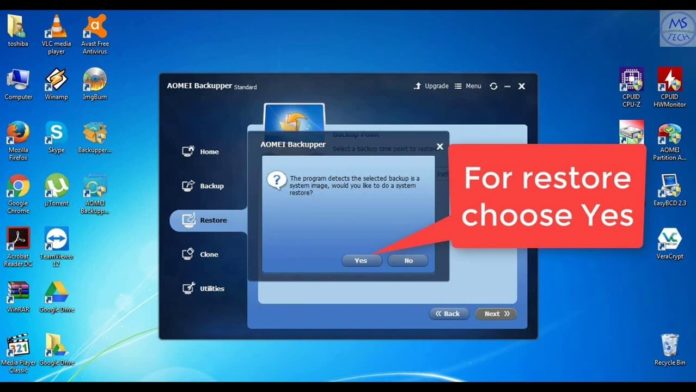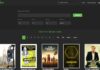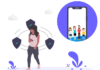Now many people use computer to do office work, watch movies, play game, store photos etc. If your computer is attacked by a virus or crashes, blue or black screen appears,physical disasters happen, disk bad sector problem occurrence etc. If your computer is attacked by a virus or crashes, there is a good chance that there will be blue or black screens, physical disasters, bad sectors of the disk, and so on. To avoid these problems, you’d better to backup C drive Windows 10 to restore system and applications. AOMEI Backupper Standard is a excellent backup freeware for file, folder, partition, disk and system backup and recovery in Windows XP/Vista/7/8/8.1/10 PCs. AOMEI Backupper Standard is also a backup program that allows you to create Windows 10 backup to network drive or any location that can be recognized in File Explorer.
Now AOMEI Backupper 5.2 has released!
- Update the interfaces of AOMEI PXE Boot Tool and AOMEI Image Deploy in “Tools”
- Dynamically resize the program window based on your screen resolution and DPI settings.
- Fixed issue: the number of entered characters for backup image password doesn’t match the maximum number of allowed characters.
- Fixed issue: system on GPT disk cannot be recognized in some computers.
- Fixed issue: the program suspended from backup progress without prompt when destination disk space is insufficient.
How to Backup C Drive in Windows 10 with AOMEI Backupper?
- Download AOMEI Backupper Standard, and launch it. Go its main interface, and select System Backup.

- Here the default is to backup system reserved partition and C drive by AOMEI Backupper. Click to specify a destination path. You could perform automatic backup with Schedule and do more configurations with Options. Click Start Backup finally.

- It is time for system backup process. After finishing all operation, please click Finish to complete the process for system backup Windows 10.

Conclusion
AOMEI Backupper is a best backup software for backing up C drive for Windows 10, and after system crash you can quickly restore system and boot it without data loss and reinstalling system/applications. You can also backup the newly added files by creating incremental backup which will save you much space or restore to a dissimilar hardware. Try it today!